These instructions are required only if:
- You have signed up for a class which requires payment
- Or, You have signed up for a class which has ended, and you need to sign on to a new class
In order to follow these instructions, you need to be logged into the instructor’s site. If you just signed up for an account, and, you clicked on the activation link, this will have been done for you, and you should be at the right page. Otherwise you will need to enter into your browser address:
- https://class.dragonteach.com/wp-admin/admin.php?page=dragonteach_student
NOTE: YOU MUST CHANGE “class” ON THE ABOVE URL TO MATCH YOUR INSTRUCTORS SITE. If it prompts you for a login/password, login to the site.
The page you are on, should look something like this:
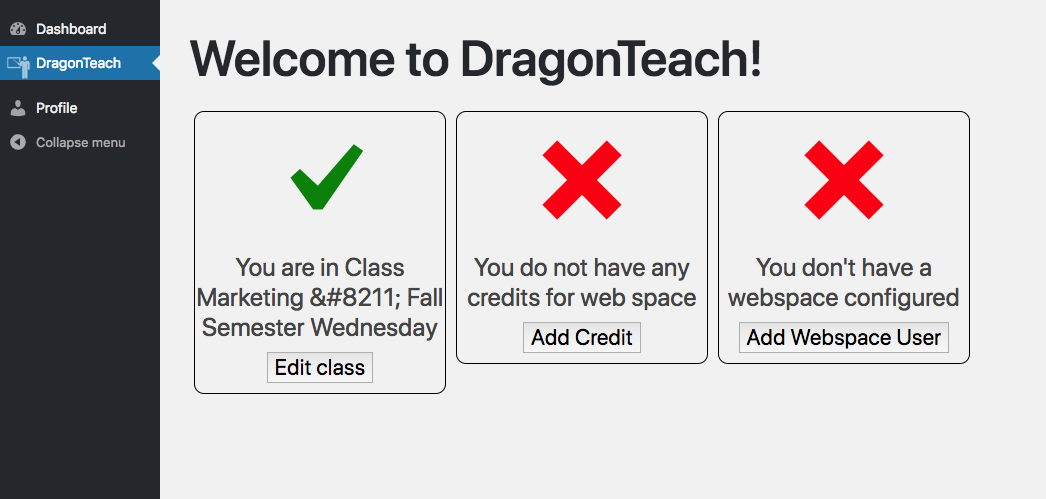
Once you have all three with green checkmarks, then you are ready to go.
- If you your left most box has an “X” in it, click on the “Edit Class” button in the box and select the class you should be in. You should receive a green checkmark in the box once you do
- If the middle box has an “X” in it, you need to add credits for your class. Click on the “Add Credit” button and a payment field will open below the screen
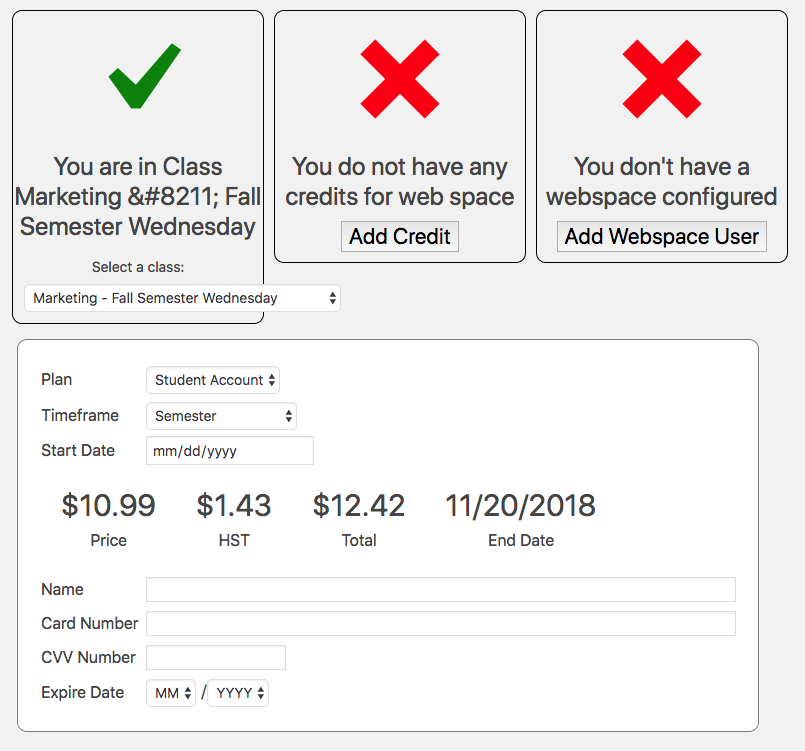
- You will need to choose a plan (Student Account) and a timeframe (Monthly, by Semester, or by Year). Once you do this, you will see the price, and end-date as well as the payment fields. Fill out all the fields and the “Make Payment” button will appear. Click “Make Payment” to add your credit and the centre box will get a green checkmark in it.
- If the right most box has an “X” in it, Click on “Add Webspace User” to generate a user.
Once you have 3 green checkmarks, Click on the “Edit/View Details on the right-most box and it will show you the user details for your webspace. You can also take a look at How to use your webspace for more instructions